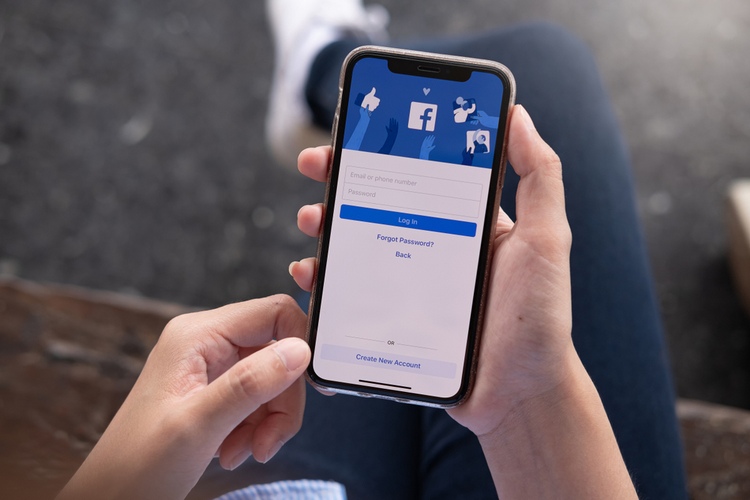Have you ever encountered the frustrating experience of being logged out of your Facebook app, only to see a message saying “Session Expired” when you try to log back in?
This issue can be a source of annoyance for many users, but fortunately, there are several potential reasons behind it, as well as some simple solutions to resolve it.
Let’s explore the reasons behind this phenomenon and how you can address it.
Why Do Facebook Just Logged Me Out?
Facebook is a platform that connects billions of people worldwide, allowing them to share moments, connect with friends, and stay updated.
However, there are times when you might find yourself unexpectedly logged out of your Facebook account.
Recently, Facebook users have been encountering an issue where their accounts are unexpectedly logging out, accompanied by a message indicating that the session has expired.
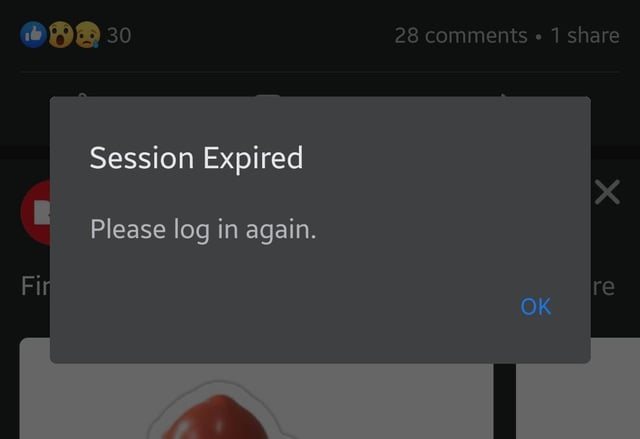
This problem has been causing frustration and inconvenience for many users who rely on the platform for various purposes, including staying connected with friends and family, accessing news and information, and engaging with communities.
The issue appears to be widespread, affecting users across different devices, operating systems, and regions.
Reports suggest that individuals are being logged out of their Facebook accounts without any apparent trigger or warning, only to find themselves unable to log back in due to the “Session Expired” message.
Facebook App Keeps Saying Session Expired: Causes
Here are some possible reasons why Facebook has logged me out:
Technical Glitches
Facebook’s systems may be experiencing technical glitches or errors that result in unexpected session expirations.
These glitches could stem from issues with the platform’s servers, software updates, or changes in the underlying infrastructure.